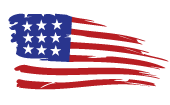Facebook Authentication Code, Two Factor, Not Working, Not Received ⏬👇🏻

Facebook Authentication Code
In the digital era, where online security is paramount, Facebook’s authentication code emerges as a crucial safeguard for users. This feature, part of the two-factor authentication (2FA) process, adds an extra layer of security to Facebook accounts by requiring not just a password but also a unique code to access an account. This code, typically sent to a user’s registered mobile device or generated by an authentication app, ensures that even if a password is compromised, unauthorized access can be thwarted. As we delve into the intricacies of Facebook’s authentication code, we uncover its significance in protecting personal information and maintaining the integrity of online interactions in the world’s largest social network.
Finding your Facebook authentication code involves setting up two-factor authentication (2FA) for your account. Here’s a step-by-step guide on how to set it up and find your authentication code:
An authentication code for Facebook is a security feature that’s part of the platform’s two-factor authentication (2FA) system. It is essentially a temporary, unique code that you need to enter in addition to your password when logging into your Facebook account. This code adds an extra layer of security to your account by ensuring that even if someone else knows your password, they won’t be able to access your account without also having access to your authentication code.
How It Works
1. Generation: The authentication code is typically a six-digit number that is generated when you attempt to log in to Facebook from an unrecognized device or browser.
2. Delivery: Depending on your settings, this code can be sent to you via SMS to your registered mobile number, or it can be generated through an authentication app (like Google Authenticator or Duo Mobile) installed on your smartphone.
3. Usage: When prompted, you enter this code on the Facebook login page, along with your regular password. Only upon entering the correct code will you gain access to your account.
Purpose:
– Enhanced Security: The primary purpose of the authentication code is to protect your Facebook account from unauthorized access. Even if someone obtains your password, they would still need this additional code to log in.
– Prevention of Unauthorized Access: It acts as a safeguard against hacking and phishing attempts, significantly reducing the chances of unauthorized account access.
– User Verification: The code helps Facebook verify that the person trying to log in is indeed the legitimate account owner.
Overall, an authentication code for Facebook is a crucial component of online security, ensuring that your personal data and interactions on the social media platform remain protected and secure.
Setting up Two-Factor Authentication (2FA) on Facebook
1. Log into Your Facebook Account:
– Go to Facebook and sign in with your username and password.
2. Access Security Settings:
– Click on the down arrow in the top right corner of the Facebook page.
– Select “Settings & Privacy” and then click on “Settings.”
– On the left sidebar, click on “Security and Login.”
3. Set Up Two-Factor Authentication:
– Under the “Two-Factor Authentication” section, click on “Edit” or “Use two-factor authentication.”
– Choose the method you prefer for receiving your authentication codes. You have two main options:
– Text Message (SMS): Codes will be sent to your mobile phone via SMS.
– Authentication App: Codes will be generated through an authentication app like Google Authenticator or Duo Mobile.
Finding Your Authentication Code:
If Using Text Message (SMS):
1. Enter Your Phone Number (if prompted) and click “Continue.”
2. Receive the Code**: Facebook will send a six-digit code to your mobile phone via SMS.
3. Enter the Code** on the Facebook prompt to complete the setup.
If Using an Authentication App:
1. Install an Authentication App**: Download an app like Google Authenticator or Duo Mobile from your phone’s app store.
2. Scan the QR Code provided by Facebook using the authentication app.
3. Enter the Code: The app will generate a six-digit code. Enter this code on Facebook to complete the setup.
After Setup:
– Once 2FA is set up, whenever you log in to Facebook from an unrecognized device or browser, you’ll be prompted to enter an authentication code.
– If using SMS, Facebook will send the code to your phone.
– If using an app, open the app to find the current code.
Important Notes:
– Ensure your mobile number is up to date if you opt for SMS.
– Keep your authentication app installed and accessible.
By following these steps, you can successfully set up two-factor authentication and find your Facebook authentication code, significantly enhancing the security of your account.
Facebook Authentication Code Not Working
If your Facebook authentication code is not working, it could be due to various reasons. Here are some steps you can take to troubleshoot and resolve the issue:
1. Check for Typos:
– Ensure that you’re entering the code correctly without any typos or errors.
2. Time-Sensitivity:
– Authentication codes are time-sensitive. Make sure you’re using the code promptly after receiving it. If it’s been a while, the code may have expired.
3. Resend the Code:
– If the first code isn’t working, you can request a new code. There’s usually an option like “Send a new code” or “Try again” on the login screen.
4. Network Issues:
– If you’re receiving the code via SMS, check for any network or service issues that might be delaying the message. Sometimes, SMS codes can take a few minutes to arrive.
5. Check Spam or Junk Folders:
– If the code is being sent via email, check your spam or junk folders to ensure the email didn’t get misdirected.
6. Authentication App Issues:
– If you’re using an authentication app, make sure it’s updated and synchronized with the correct time. Time discrepancies can cause codes to be invalid.
7. Clear Browser Cache and Cookies:
– If you’re logging in through a web browser, try clearing your browser’s cache and cookies.
8. Try a Different Device or Browser:
– Sometimes, the issue might be with the device or browser. Try logging in from a different device or a different web browser.
9. Disable and Re-enable 2FA:
– If you have access to your account from another device where you’re already logged in, you could try disabling and then re-enabling two-factor authentication.
10. Facebook Help Center:
– Visit Facebook’s Help Center for guidance on two-factor authentication issues.
11. Contact Facebook Support:
– If none of the above solutions work, you may need to contact Facebook Support for assistance.
Remember, if you suspect any suspicious activity on your account or believe your account security has been compromised, it’s important to take immediate action to secure your account.
Facebook Authentication Code Not Received
If you’re not receiving your Facebook authentication code, it can be a bit concerning, especially when trying to access your account. Here are several steps you can take to address this issue:
1. Check Network Connection:
– If you are expecting the code via SMS, ensure you have a good network connection. Sometimes, poor signal strength can delay the delivery of SMS messages.
2. Wait a Few Minutes:
– Sometimes, there might be a delay in the system. Wait for a few minutes as the code might still be on its way.
3. Resend the Code:
– Facebook typically offers an option to resend the code. Try requesting a new code to see if that comes through.
4. Check for Typo in Phone Number:
– If you’re expecting the code on your phone, ensure that the correct phone number is linked to your Facebook account. Even a minor typo can redirect your code elsewhere.
5. Carrier or Service Issues:
– Occasionally, issues with your mobile carrier might delay or block automated messages. You can contact your carrier to ensure they’re not blocking such messages.
6. Consider Alternative Methods:
– If you’ve set up multiple methods for receiving authentication codes (like an authentication app in addition to SMS), try using the alternative method.
7. Restart Your Phone:
– Sometimes, a simple restart of your mobile device can resolve issues related to SMS delivery.
8. Check Spam or Junk Folders:
– If you’ve chosen to receive the code via email, check your email’s spam or junk folder.
9. Verify Email Address:
– Make sure your email address is correctly entered in your Facebook account settings if that’s your preferred method for receiving codes.
10. Use Trusted Contacts:
– If you have previously set up Trusted Contacts on Facebook, you can reach out to them to help you regain access to your account.
11. Facebook Help Center:
– Visit Facebook’s Help Center for specific guidance on issues related to receiving authentication codes.
12. Contact Facebook Support:
– If all else fails, you might need to contact Facebook Support for further assistance.
It’s important to address this issue promptly to ensure the security of your account and maintain access.
Facebook Two Factor Authentication Code
Facebook’s two-factor authentication (2FA) code is a key component of the platform’s security features, designed to enhance the protection of user accounts. Here’s a detailed explanation of what it is and how it works:
What is Facebook’s Two-Factor Authentication (2FA) Code?
1. Definition:
– The 2FA code for Facebook is a temporary, usually six-digit numerical code that is required in addition to your regular password when logging into your account.
2. Purpose:
– This code adds an extra layer of security. Even if someone obtains your password, they would also need this code to access your account.
How Does It Work?
1. Setting Up 2FA:
– To use 2FA, you first need to set it up in your Facebook account settings under the “Security and Login” section.
2. Choosing a Method:
– You can choose to receive the 2FA code via SMS on your registered phone number or generate it through an authentication app like Google Authenticator or Duo Mobile.
3. Logging In:
– When you log in to Facebook from an unrecognized device or browser, you’ll be prompted to enter your password and the 2FA code.
Receiving the 2FA Code:
1. Via SMS:
– If you’ve chosen SMS, Facebook will send the 2FA code to your mobile number each time you attempt to log in from a new device.
2. Via Authentication App:
– If using an authentication app, open the app to find the current 6-digit code generated for your Facebook account. This code changes every 30 seconds for enhanced security.
Benefits of Using 2FA:
– Improved Security: Provides a significant security boost, protecting your account even if your password is compromised.
– Verification: Ensures that access to your account is granted only after verifying your identity through two different methods.
Important Notes:
– Keep your registered phone number and email address up to date in your Facebook settings.
– If you lose access to your 2FA method (e.g., changing your phone number), update your 2FA settings on Facebook as soon as possible.
Facebook’s two-factor authentication code is a simple yet effective way to safeguard your account, giving you peace of mind in an era where digital security is paramount.