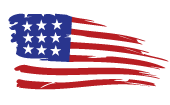Authentication Code For Facebook, How To Find, How To Get 👇🏻⏬
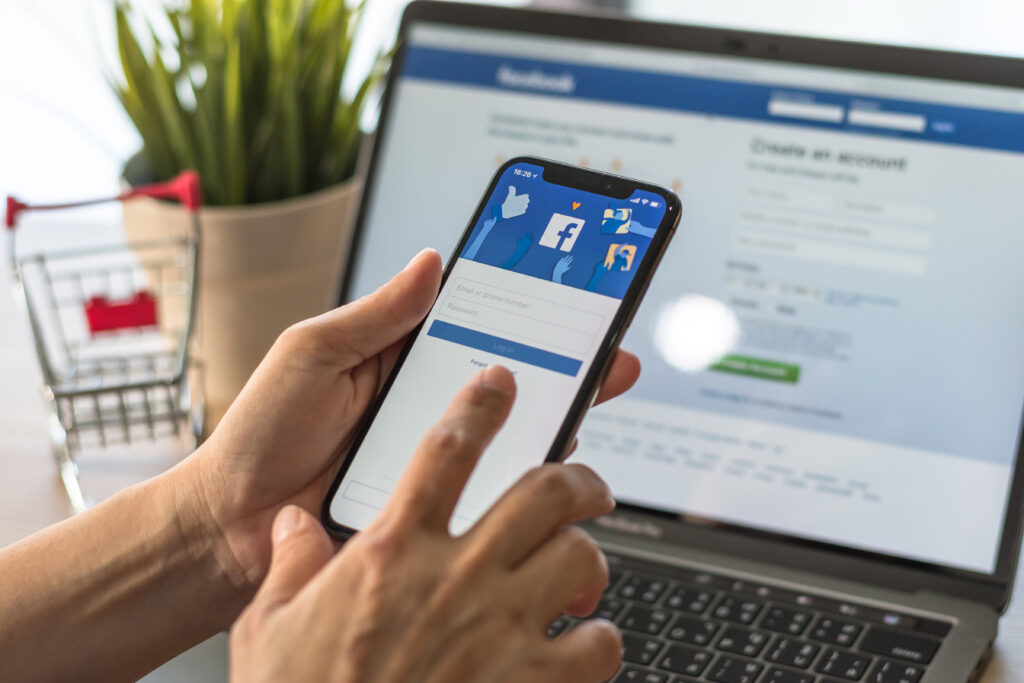
Authentication Code For Facebook
In today’s digital landscape, securing online accounts is more crucial than ever, and Facebook, as a leading social media platform, has implemented robust measures to protect user accounts. Central to these measures is the use of an “Authentication Code,” a key component of Facebook’s two-factor authentication (2FA) system. This system enhances account security by requiring not only a password but also a verification code to log in. The authentication code is typically generated through a mobile app, such as Google Authenticator or Facebook’s own Code Generator, and changes every few seconds. By using this dynamic and time-sensitive code along with the regular password, Facebook significantly reduces the risk of unauthorized account access. Understanding the functionality and importance of the authentication code is vital for Facebook users, as it adds a crucial layer of security to their personal information and social interactions online.
What Is an Authentication Code For Facebook
An authentication code for Facebook is a part of Facebook’s two-factor authentication (2FA) system, designed to enhance the security of user accounts. This system adds an additional layer of protection beyond just the password. Here’s how it works:
1. Two-Factor Authentication (2FA): 2FA is a security process in which users provide two different authentication factors to verify themselves. This is used to protect both the user’s credentials and the resources the user can access.
2. Authentication Code Generation: When 2FA is enabled on Facebook, the authentication code is typically generated through a third-party authenticator app like Google Authenticator, Authy, or through Facebook’s built-in Code Generator found in the Facebook app.
3. How It’s Used: After entering your password to log in to Facebook, you will be prompted to enter the authentication code. This code is a six-digit number that the authenticator app generates. The code changes every 30 seconds or so, making it a dynamic and time-sensitive method of verification.
4. Increased Security: By requiring this code in addition to the password, Facebook ensures that even if someone has your password, they won’t be able to access your account without also having access to the generated code. This is particularly useful in protecting against unauthorized access resulting from phishing attacks or password breaches.
5. Setup Process: To use an authentication code, you first need to set up 2FA in your Facebook security settings. This involves linking an authenticator app to your Facebook account, usually by scanning a QR code provided by Facebook.
6. Backup Methods: Facebook also provides backup methods for 2FA, such as text message codes or backup codes, in case you lose access to the authenticator app.
In summary, an authentication code for Facebook is a critical component of securing your Facebook account, providing an extra layer of defense against unauthorized access. It’s a proactive step in ensuring that your social media experience is both safe and secure.
How To Find Authentication Code For Facebook
To find the authentication code for Facebook, you must first set up two-factor authentication (2FA) using an authentication app. This process generates the codes you will use to log in to Facebook. Here’s a step-by-step guide:
1. Enable Two-Factor Authentication:
– Go to your Facebook settings.
– Click on “Security and Login”.
– Scroll down to the “Two-Factor Authentication” section.
– Click on “Edit” next to “Use two-factor authentication”.
2. Choose an Authentication Method:
– Select the option to use an authentication app. Facebook will recommend apps like Google Authenticator, Authy, or similar.
– When prompted, either scan the QR code displayed by Facebook using your authentication app or enter the setup key provided.
3. Setup the Authentication App:
– Open your chosen authentication app on your mobile device.
– If the app allows scanning QR codes, scan the code displayed on Facebook.
– If you’re entering the setup key manually, follow the instructions in the app to complete the setup.
4. Generating the Authentication Code:
– Once linked, your authentication app will generate a new six-digit code every 30 seconds or so.
– This code is what you will use as your authentication code for Facebook.
5. Logging In to Facebook with 2FA:
– After enabling 2FA, whenever you log in to Facebook on a new device or after clearing your cache, you’ll be asked for an authentication code after entering your password.
– Open your authentication app, and use the current six-digit code it displays to complete your Facebook login.
6. Backup Options:
– During the setup, ensure you note down any backup codes Facebook provides. These can be used to access your account if you cannot access your authentication app.
Remember, the authentication code is not a fixed number but changes every 30 seconds for security reasons. Always use the current code displayed in the authentication app when logging in to Facebook.
How To Get Authentication Code For Facebook
Getting an authentication code for Facebook involves setting up two-factor authentication (2FA) using an authentication app. Here’s a step-by-step guide on how to do this:
1. Enable Two-Factor Authentication on Facebook:
– Go to your Facebook account settings.
– Navigate to the “Security and Login” section.
– Find the “Two-Factor Authentication” area and click on “Edit” or “Get Started”.
2. Select the Authentication App Option:
– Choose the option to use an authentication app for 2FA. Facebook supports various apps, including Google Authenticator, Authy, and Duo Mobile.
– Facebook will provide a QR code and/or a secret key to set up the app.
3. Set Up the Authentication App:
– Download and install an authentication app on your smartphone if you haven’t already.
– Open the app and choose to add a new account, which is usually done by scanning the QR code provided by Facebook. If you can’t scan the QR code, you can enter the secret key manually.
4. Generate the Authentication Code:
– Once set up, the authentication app will begin generating new six-digit codes periodically (usually every 30 seconds).
– This code is your “authentication code” for Facebook.
5. Complete the Setup on Facebook:
– After linking the app to your Facebook account, enter the current six-digit code from your authentication app to verify the setup.
– Once verified, 2FA is enabled on your Facebook account.
6. Using the Authentication Code for Logging In:
– Whenever you log into Facebook from a new device or browser, after entering your password, you’ll be prompted to enter the six-digit code.
– Open your authentication app, find the current code for Facebook, and enter it on the login screen.
7. Backup Methods:
– Facebook also allows you to set a backup method, like receiving codes via SMS or using pre-generated recovery codes, in case you lose access to the authentication app.
Remember, the authentication code changes periodically for security purposes. Always use the latest code displayed in your app when prompted during a Facebook login.
Where Is My Facebook Authentication Code
Your Facebook authentication code, used for two-factor authentication (2FA), is generated in a third-party authentication app that you link to your Facebook account. It’s not stored or directly visible on Facebook itself. Here’s how to find it:
1. Authentication App: If you’ve set up 2FA for your Facebook account, you should have chosen an authentication app like Google Authenticator, Authy, or a similar app during the setup process.
2. Accessing the Code:
– Open the authentication app on your smartphone.
– Look for the entry in the app that corresponds to your Facebook account. It will typically be labeled with your Facebook account name or email.
– The app will display a six-digit code that refreshes every 30 seconds or so.
3. Using the Code:
– When you log into Facebook and are prompted for your 2FA code, open your authentication app and use the current six-digit code displayed.
– Enter this code into the Facebook login screen to gain access to your account.
4. If You Cannot Access the App:
– If you can’t access your authentication app (for instance, if you’ve lost your phone or it’s unavailable), you can use one of your backup options.
– Facebook provides backup codes during the 2FA setup, which you should save in a secure place. Enter one of these backup codes instead of the one from the authentication app.
– Alternatively, if you’ve set up SMS as a backup method, you can opt to receive a code via text message.
5. Resetting 2FA: If you’ve lost access to your authentication app and don’t have backup codes, you may need to go through Facebook’s account recovery process to regain access to your account and reset your 2FA settings.
Remember, the authentication code is a critical part of keeping your account secure, so it’s important to keep your authentication app or backup codes accessible and secure.
Facebook Qr Code For Authenticator
To set up two-factor authentication (2FA) for Facebook and get a QR code to use with an authenticator app, follow these steps:
1. Access 2FA Settings on Facebook:
– Log in to your Facebook account.
– Go to your account settings, and then navigate to the “Security and Login” section.
– Look for the “Two-Factor Authentication” area and click on “Edit” or “Get Started”.
2. Select the Authentication App Option:
– In the 2FA settings, you’ll have several options for your authentication method. Choose “Authentication App”.
– Facebook will then display a QR code on the screen.
3. Set Up the Authenticator App:
– If you haven’t already, download an authenticator app on your smartphone. Common choices are Google Authenticator, Authy, and Duo Mobile.
– Open the authenticator app and select the option to set up a new account, which usually involves scanning a QR code.
– Use your phone’s camera to scan the QR code displayed on Facebook’s website. This will link your Facebook account to the app.
4. Complete the Setup:
– After scanning the QR code, the authenticator app will add your Facebook account and start generating 6-digit codes.
– Enter the current code displayed in the authenticator app into the Facebook setup screen to finalize the process.
5. Backup Options:
– During the setup, you will be given backup codes. Save these in a secure place, as they can be used to access your account if your phone is unavailable.
6. Using 2FA for Facebook Logins:
– Each time you log in to Facebook on a new device or after clearing your cache, you will need to enter both your password and the 6-digit code from your authenticator app.
Setting up an authenticator app with Facebook enhances your account security by requiring this second form of verification, making it much harder for unauthorized users to gain access.